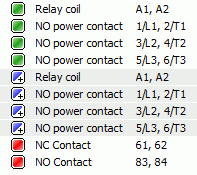Assign manufacturer part
Manufacturer parts are managed within a catalog,
which you can add to as needed. Every component managed within elecworks™
can have one or more manufacturer parts associated with it. Manufacturer
parts have several applications in the software, according to element
type.
When a manufacturer part is associated with an element, the drawing
is automatically updated, including the cross
references and device terminal numbers on the symbol.
In the specific tab of each component type, click the Search
button to access to the manufacturer
part selection dialog box.
Classification
This tab displays manufacturer part classifications in tree form.
The left side of the dialog box shows the manufacturer part classifications.
The right shows the manufacturer parts in the currently selected classification.
Filters
Filter the manufacturer parts list. All filter criteria are present
in the manufacturer part properties.
The right side of the dialog box displays the manufacturer parts corresponding
to the selected criteria.
Remove filters: Removes
all filter criteria.
General
There are two options for searching manufacturer parts. Check the Automatic refresh box to automatically
display a list of manufacturer parts.
If this box is unchecked, the list of manufacturer parts is only updated
when you click the Search button.
Classification: Selecting a
class will help with the search.
Select one in the Classification
tab or by clicking the [...] button.
The class then becomes the first search criteria.
Manufacturer: Select the manufacturer
to see its references.
Type: Indicates if the manufacturer
part you are looking for is a base, auxiliary or accessory type to narrow
down the search.
Reference: If you already know
the manufacturer part reference you want to associate, enter it into the
Reference field.
The list will then be filtered according to the text entered in this
field.
Description: If you know a keyword
in the description, enter it in the Description
field. The list will be filtered to show only the manufacturer parts containing
the keyword in the description.

|
Manages the quantity you want to add. |

|
Adds the selected manufacturer part. |

|
Replaces the previously allocated manufacturer part with
the part selected in the list. |

|
Deletes all the manufacturer parts which you have associated. |

|
Used to order the manufacturer part. |
Assign
manufacturer part to component
A component is an electrical device that has a manufacturer part associated
with it.
When you create a component, elecworks™
automatically prompts you to associate a manufacturer part with it.
Assign
manufacturer part to symbol

|
Symbol properties: Manufacturer
part and circuits |
The lower part of the dialog box shows a list of circuits that constitute
the component (all symbols composing the device).
Click the Search button to search
for a manufacturer part.
The contextual menu for the manufacturer part lets you access its properties
and activate or deactivate circuit testing.
When testing is activated, elecworks™
compares the circuits of the component (symbols)
with the circuits contained in the manufacturer part.
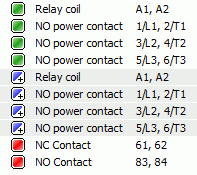
The green color indicates consistency
between the symbol's circuits and the circuits in the manufacturer part.
The red color indicates an inconsistency.
Certain circuit symbols are not present in manufacturer parts. You will
have to add auxiliaries or modify your symbols within the manufacturer
part.
The blue color indicates that
the manufacturer part contains circuits which are not represented in the
symbol (reserved circuits).
Assign
manufacturer part to location

|
Location properties: Manufacturer
parts |
Click the Search button in the
manufacturer parts tab to search
for a manufacturer part.
Assign
manufacturer part to terminal

|
Terminal strip editor: Manufacturer
parts > Assign manufacturer part
Terminal properties: Manufacturer
parts and circuits |
Select the terminals you want to apply a manufacturer part to and click
the Manufacturer parts icon.
Assign
manufacturer part to terminal strip

|
Terminal strip properties: Manufacturer
parts and circuits |
Click the Search button in the
Manufacturer parts tab to search
for a manufacturer part. The selected manufacturer part is assigned to
the terminal strip, not to the terminal. This feature can be used to select
accessories of the terminal (not be confused with a component).
Manual referencing
In all the previous cases, the manufacturer part is taken from a manufacturer
catalog. You may also enter a manufacturer part manually, for example
when the manufacturer part you need is absent in the catalog and does
not need to be permanently entered.

|
Properties dialog boxes: Manufacturer
part > Add manually |
Enter the parameters and confirm the data by pressing the OK
button.
When the part and name of the manufacturer is entered and the part already
exists in the catalog, a message appears asking if you wish to retrieve
the properties from the existing manufacturer part or simply continue
entering its properties.
If the manufacturer
part is already in the catalog, click the OK
button. If the properties of the new manufacturer part are different from
the properties of the existing part, a message appears asking you if you
want to update the catalog with the new data or simply apply the data
to the component.
When entering a new manufacturer part, elecworks™
then asks if you wish to add this manufacturer part to the manufacturer
catalog.
![]()
![]()
![]()
![]()